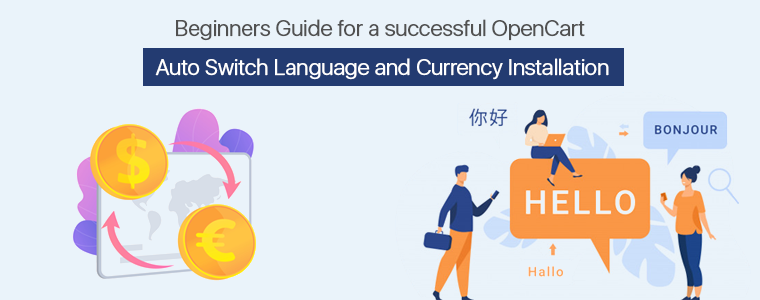The OpenCart Auto Switch Language And Currency Extension change the language as well as the currency of the store as per the users location. The OpenCart Auto Switch Language Extension gets the client’s area utilizing the system’s IP address. The e-merchant can show store details as well as the item description to clients in their native or preferred language. Opencart admin can offer various services and products worldwide by executing auto exchanging language and currency functionality.
Salient features offered by OpenCart Auto Switch Language and Currency Extension:
- Because of Opencart Auto Switch Language and Currency Extension store admin can set the default language for those locations whose language modules aren’t there.
- Automatically changes the language and location based on the area of the client.
- OpenCart Language and Currency Switcher helps to raise the sale of your e-commerce store.
- Multi-store compatible and SSL compatible
- OpenCart Auto Change Language and Currency Extension offer an easy to use insight.
- OpenCart Auto Change Language and Currency are compatible with all OpenCart themes.
- Opencart admin doesn’t have to be technically smart as OpenCart language and currency switcher offers effortless installation and configuration.
- OpenCart Language and Currency Auto Switcher tracks the IP address of the client and converts the content details as per the requirements.
Installation
Before you start the installation, we suggest you download the OpenCart Auto switch language and currency from the Knowband store. Once the file gets downloaded, you will receive the below files:
- Zipped file – Including the source code of OpenCart Auto change language as well as the currency module.
- User Manual- OpenCart language and currency switcher.
Installation Steps
- The zipped file should be unzipped and you will receive the folders like the ones shown below.
- All the folders of the zip file in the Root Directory of OpenCart setup via the FTP manager must be copied.
The module is now installed and ready to use. Now, go to the admin menu, select and click on the extensions and click on the configure button which is next to Auto Switch language and currency converter.
Enable or Disable Currency setting
From the backend of OpenCart Auto Change Language and Currency plugin, this can be activated and deactivated by the Opencart store owner.
Steps to enable the currency setting:
- Select the Enable language option
- Select and click on the Save button
If the store owner wants this module to work on their e-commerce store make sure the Auto Currency Converter feature is enabled. For disabling the plugin:
- Choose the Disable Currency option.
- Select and click on the Save button.
Default language and currency setting
To set the default country’s language and currency, the e-merchant needs to click on “Click here to set and view the country’s language and currency”. A list will appear in which store owners will find countries with their default language and currency.
Steps for adding a new Language and currency in OpenCart auto switch language and currency converter
- Find and click on the “+” icon and a fresh page will appear in front of the owner.
- Choose the country from the list.
- Select the language and currency you want to assign.
- Search and click on the Save button.
OpenCart Auto Switch Language and Currency Module consists of several other things therefore we recommend you to go through the links mentioned below as these links will help beginners to understand the module better.